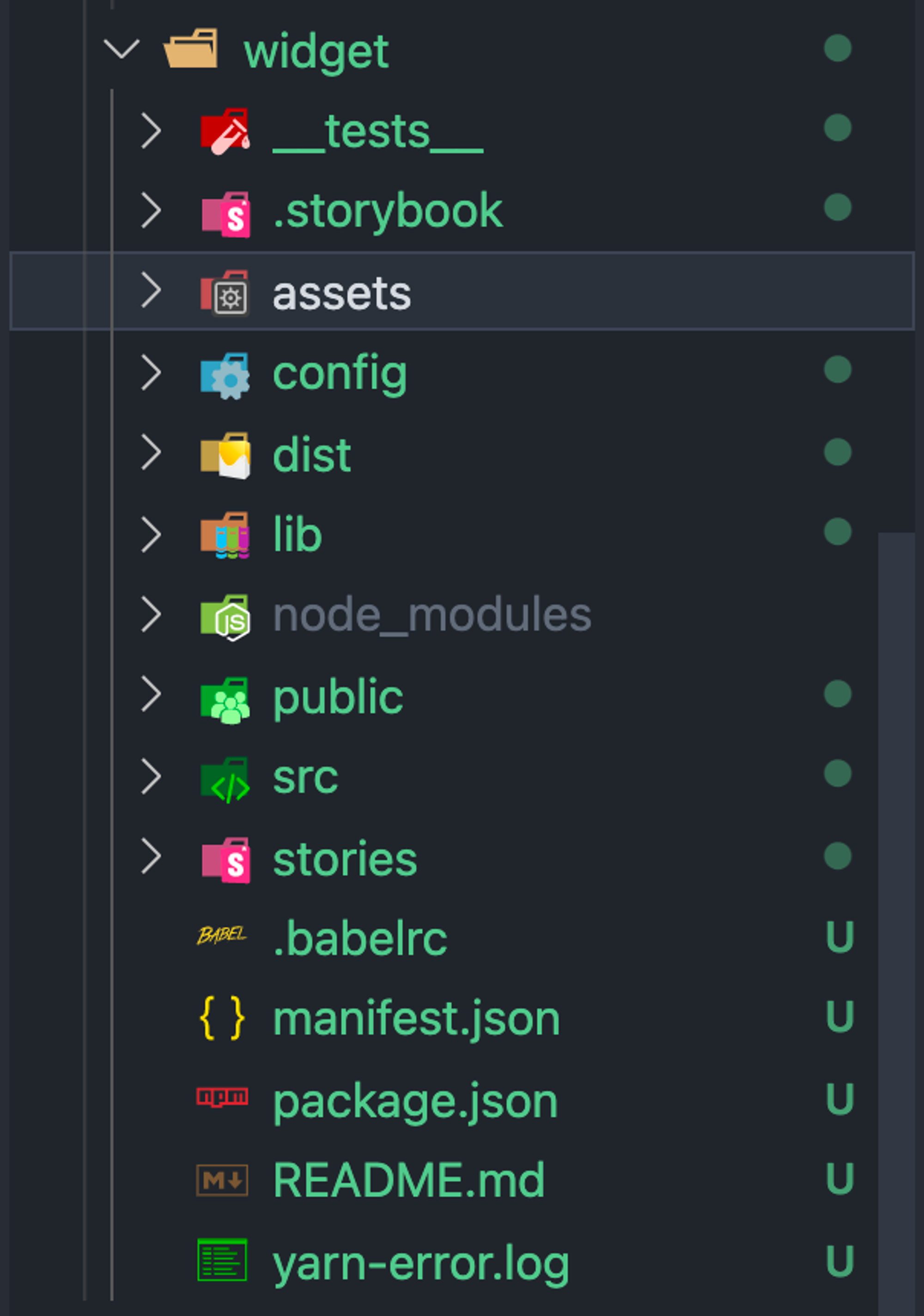Manifest Instructions
This method for manifest creation is used both for applications and widgets!
Manifest file structure:
{ "id": "afw15sa04y", "version": "0.0.1", "name": "weatherWidget", "title": "Weather Widget", "publisher": "Prifina Inc", "icon": "assets/weatherly-icon.png", "bannerImage": "assets/weatherly-banner.png", "theme": "dark/light", "size": [{ "width": 300, "height": 300 }], "dataConnectors": ["@prifina/weather"], "settings": [ { "field": "city", "value": "New York", "label": "City", "type": "text" } ], "shortDescription": "Heads up widget for showing you the weather in relevant locations to you.", "longDescription": "This simple widget gives you insight into the weather in different locations you choose. You can access it in your account from wherever you access the internet.", "dataTypes": "User-held data", "category": "Health", "deviceSupport": "Desktop browser", "languages": "en", "age": "3+", "screenshots": [ "assets/weatherly-ss-1.png", "assets/weatherly-ss-2.png", "assets/weatherly-ss-3.png" ], "keyFeatures": [""], "userHeld": ["Session time", "Session duration"], "userGenerated": ["Location input"], "public": ["Weather data"] }
Example manifest.json file for download
How to create manifest.json file for your widget?
Manifest file needs to be in the root folder of your widget
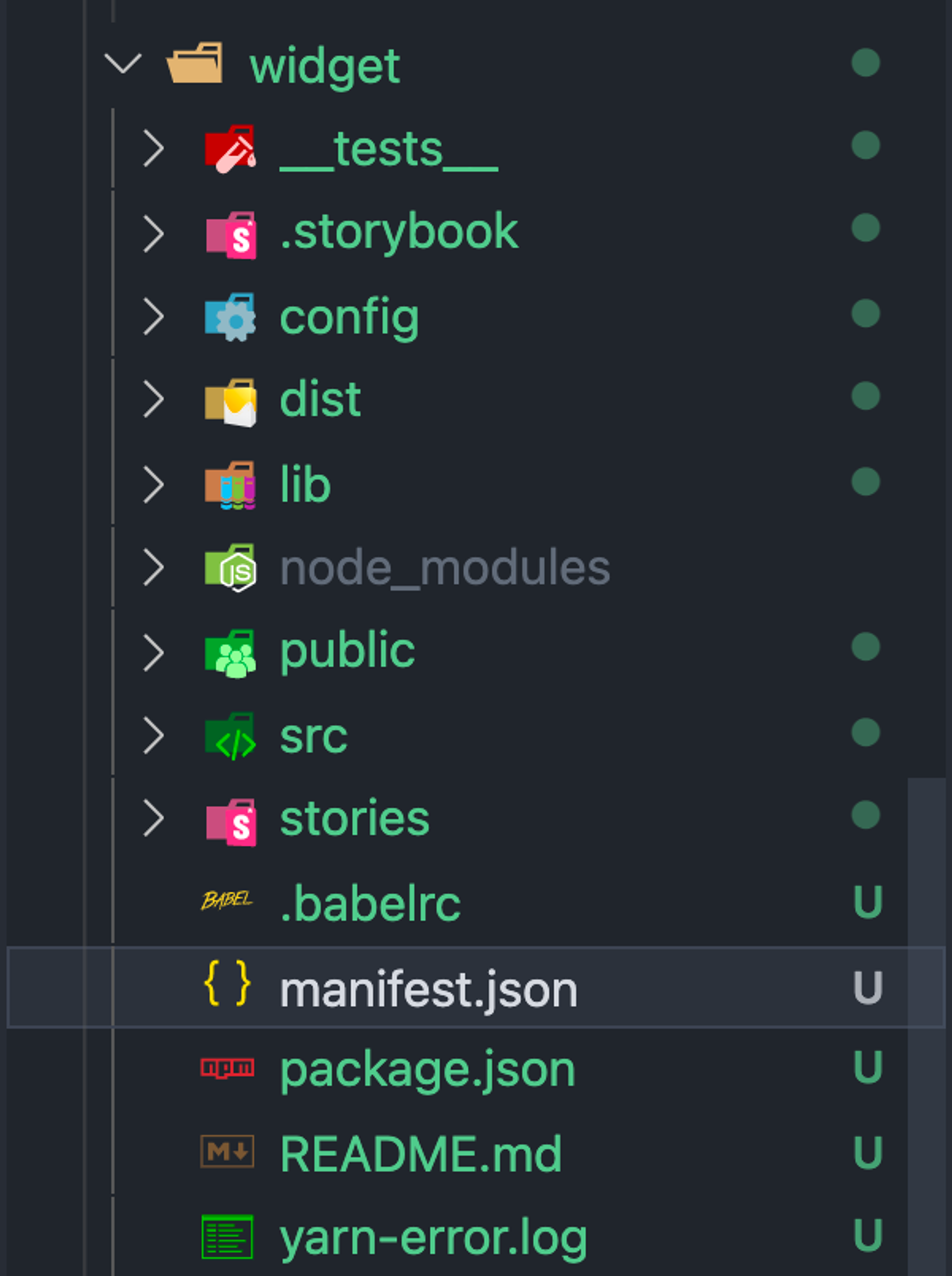
Assets (icon, screenshots and bannerImage) for your manifest.json file should come from “assets” folder located also in you root folder